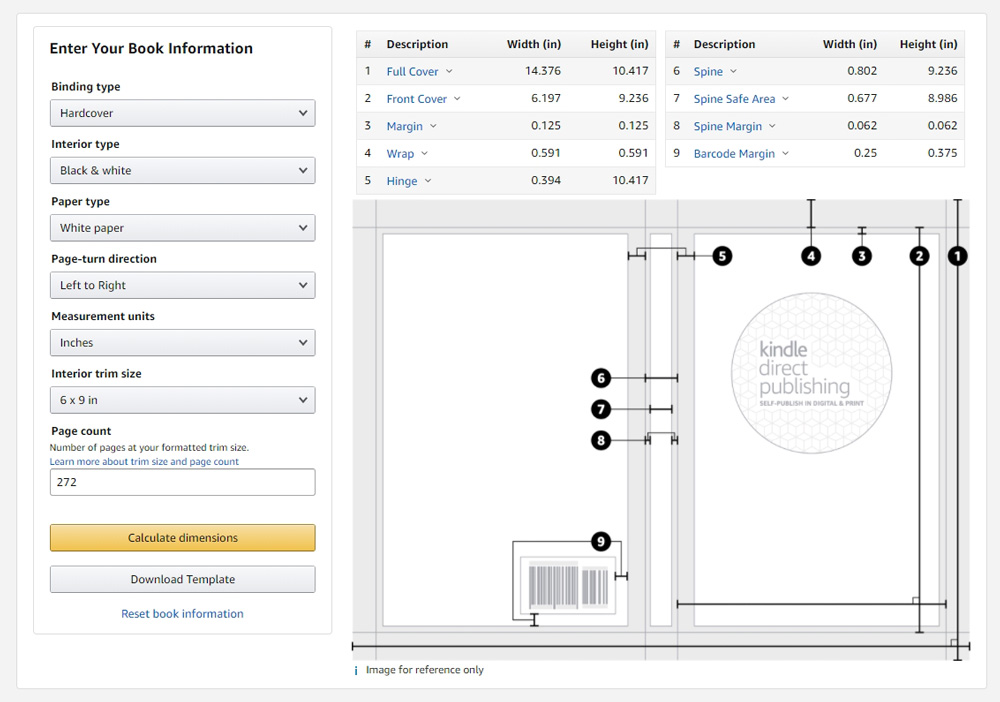It’s been very difficult and very frustrating for many self-published authors and publishing companies to publish the hardcover on Amazon. Many people publish the hardcover format of their books through IngramSpark and Lulu, but it’s not as easy as publishing a paperback through KDP, and most of all, making changes in the already published hardcover book have been a nightmare and sometimes many people end up paying a lot of money to the designer and to the platform as revision fees. Finally, the time has come that we can do hardcover through Amazon KDP. It’s still in beta, but it’s available for us and hopefully, this will be successful.
In this post, I’m going to show you how to generate and download the Hardcover template from the Amazon KDP website. In this demonstration, I am going to use the following details:
i. Binding type = Hardcover
ii. Interior type = Black & White
iii. Paper type = White paper
iv. Page-turn direction = Left to Right
v. Measurement units = Inches
vi. Interior trim size = 6×9
vii. Page count = 272
Let’s Begin:
- Open this link: https://kdp.amazon.com/en_US/cover-calculator. It’ll open up the KDP “Print Cover Calculator and Templates” page.
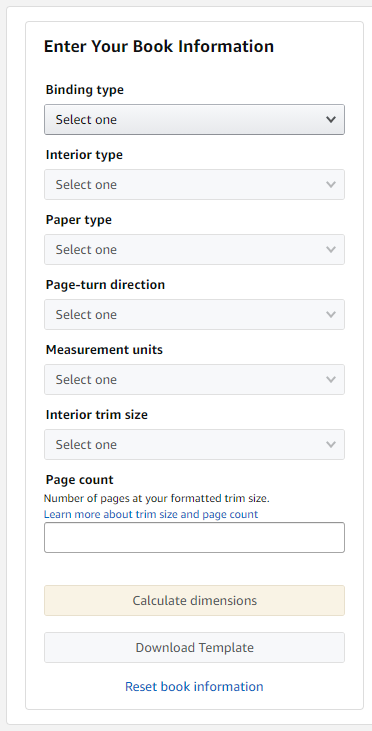
- Select “Hardcover” from the “Binding type” dropdown
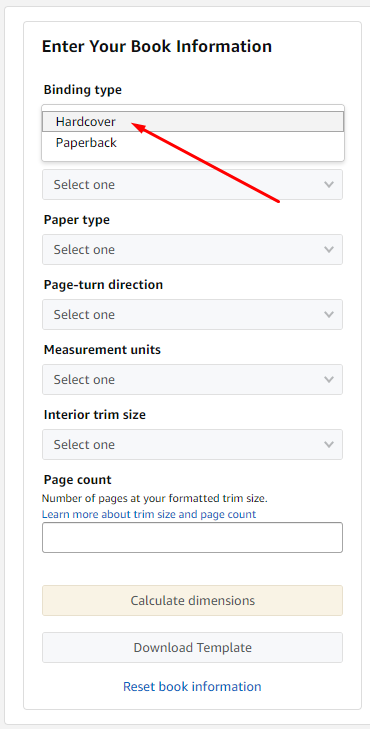
- Select “Black & White” from the “Interior Type” dropdown
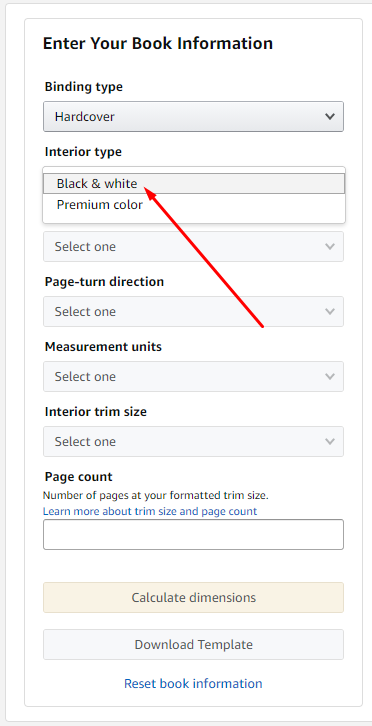
- Select “White paper” from the “Paper type” dropdown
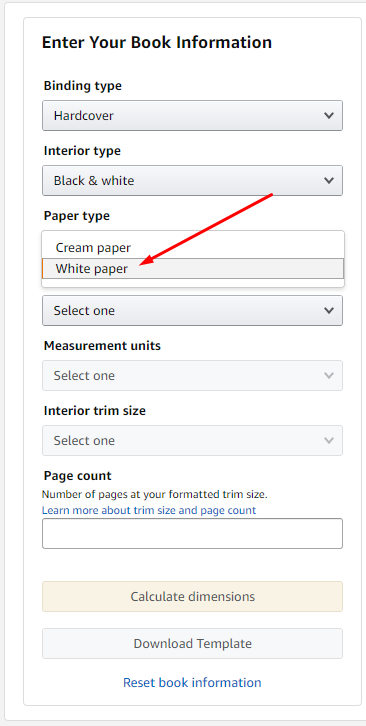
- Select “Left to Right” from the “Page-turn direction” dropdown. I select this option so that the left side of the template is the front cover and the right side of the template is the back cover.
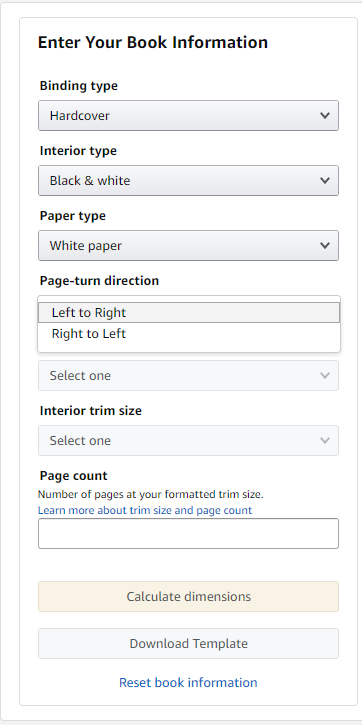
- Select “Inches” from the “Measurement units” dropdown. Select “Millimeter” if you prefer a millimeter.
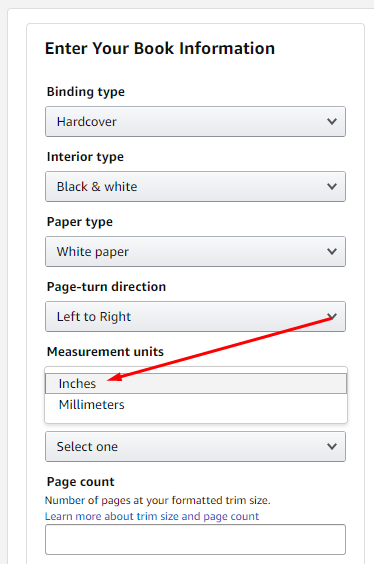
- Select “6×9” from the “Interior trim size” dropdown. Right now, there are only 5 trim sizes available for Hardcover; a. 5.5×8.5, b. 6×9, c. 6.14×9.21, d. 7×10, e. 8.25×11.
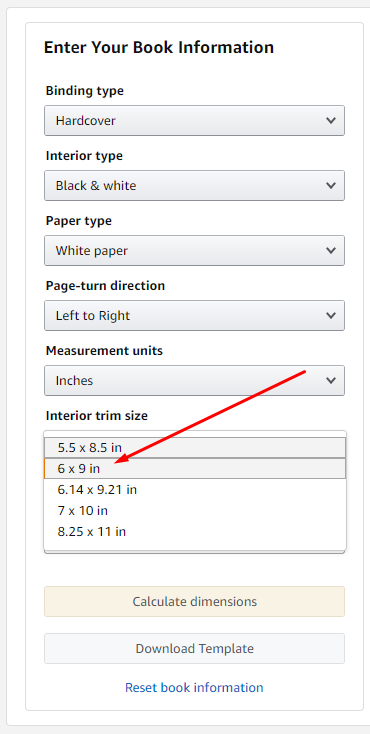
- Enter your book’s final total page count in the “Page count” box. Now click “Calculate dimensions” button.
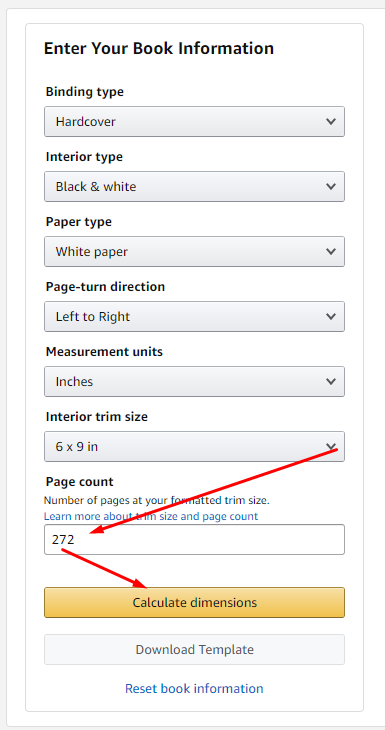
- Wait for a short moment and you’ll see a page like the below screenshot. You can go through all the details if you like, or just click the “Download Template” button to download the template.
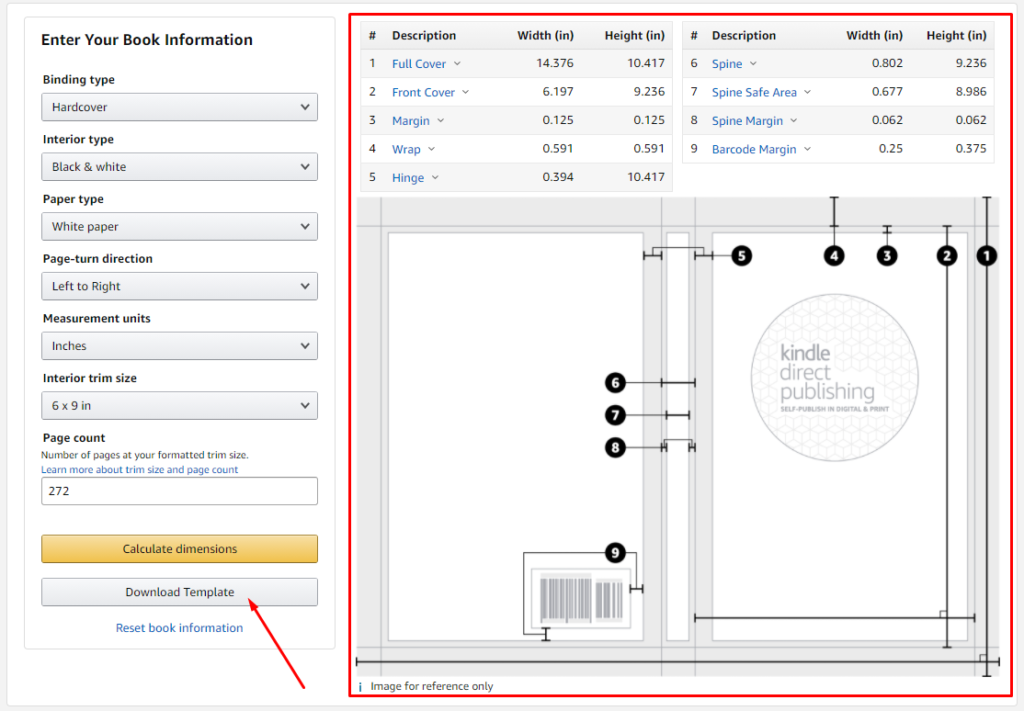
Save the template and open it on your computer. It’s a compressed zip folder that your computer can open. You’ll find a .PNG and a .PDF files in the package. Use either the PDF or PNG.
In my case, I always use the PNG. I open it in Photoshop, view the image size. With the exact width and height of the PNG, create a new InDesign document. Place the PNG file in the InDesign document and create all the margins. After that, delete the PNG file from the InDesign document and import the cover sources files or design the cover there. Once everything is set and finalized, I’ll export it as a print-ready PDF with Amazon KDP Print requirements.
Hope you find this short and quick tutorial helpful. If you have any questions regarding self-publishing, book designing, and book formatting, feel free to comment below. You can even contact me on WhatsApp by clicking HERE
Thank you.
Best,
Leb